Backing up Android Mobile Devices
Note: We have discontinued the old program that allowed backing up Android phone's data to PC on a client-server scheme. We welcome you to try the new version which is a completely standalone application designed to work independently of the computer.
To back up Android-powered mobile device, you will need to install Handy Backup for Android on it. It is free and can be downloaded from the Android Market.
Getting Started with Handy Backup for Android
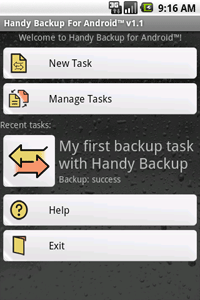
Handy Backup for Android is very similar to PC version of Handy Backup. All operations are organized into tasks, each defined by three parameters:
|
The starting window displays main control buttons:
|
Using Handy Backup for Android
The program's interface is very comprehensible and does not require much explanation. The only thing that should be explained is how to select the data to back up, or destination folder to store backup to.
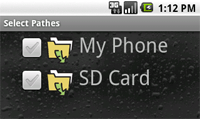
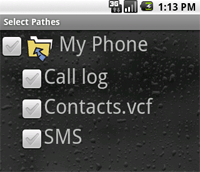
|
Data available for backup is presented in a tree structure with two root folders, My Phone for all phone-specific data and SD Card for external storages. Selection of a destination folder is similar, and the usage for both of them is as follows:
At present, Handy Backup for Android can back up the following data:
Note: Contacts are saved in VCard format, so they can be later imported to other messaging software, like Microsoft Outlook. |
Selection of a place where to back up resembles selection of SD Card contents. You can select as many folders as you like, and a backup will be placed in all of them.
Note: The program can't yet back up to other places than the phone's external storage (SD card). Support for backing up to FTP, as well as compatibility with PC instance of Handy Backup (the way it worked in the very first beta) will be added in one of the nearest updates.
Restoring Android Data
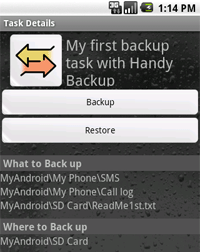 |
To restore data backup to its original place:
Handy Backup will restore the data back to its original place. If during configuration of the backup task you defined several destination folders, the procedure will firstly restore data the first one, and then, if it for some reason fails, continue to the others, one by one. Note: Be careful during restoration of contacts and messages, because Handy Backup doesn't support "selective" restoration and enables you to roll back to an exact state in the past only, deleting all changes that took place after the backup. |